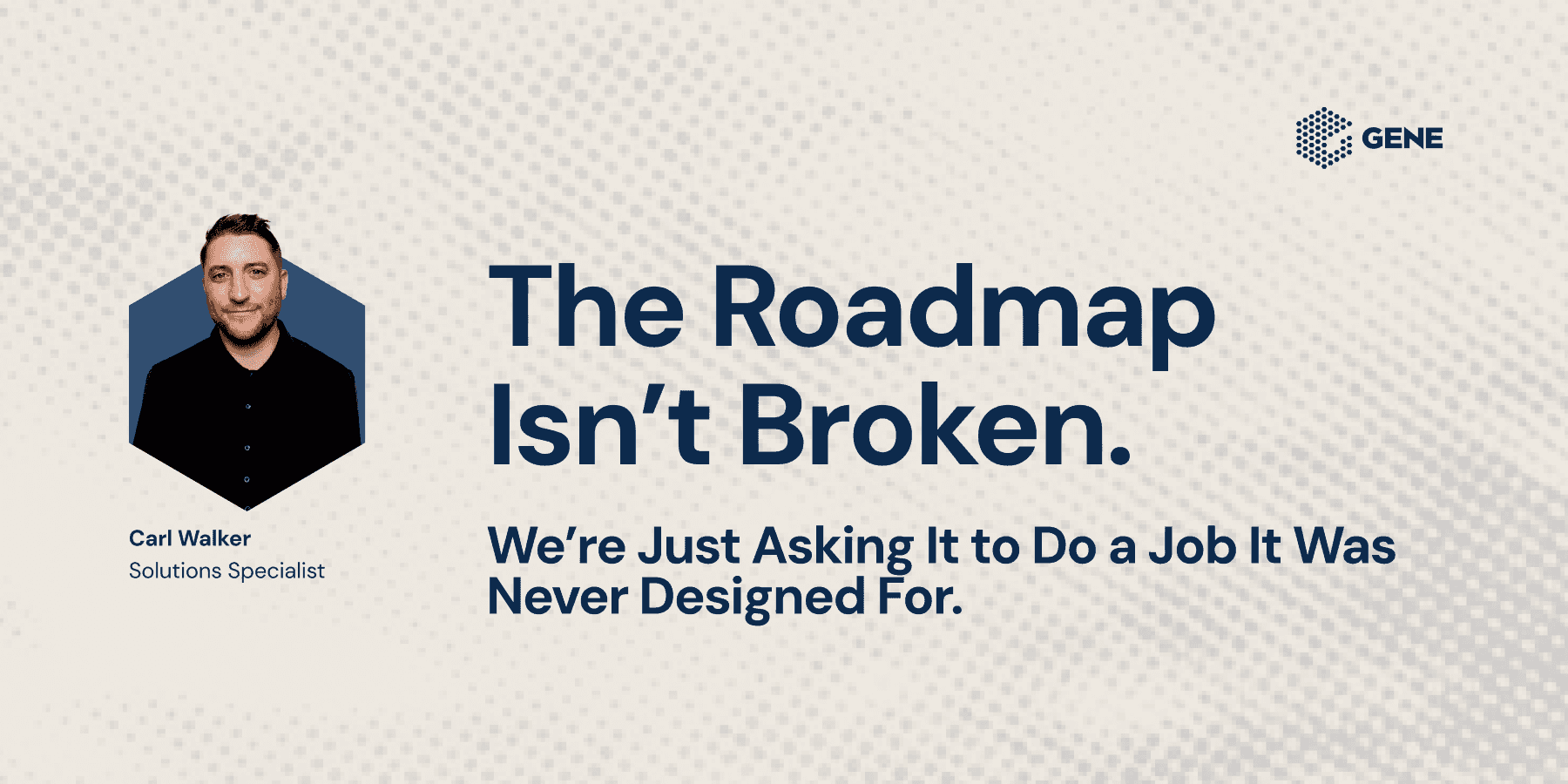The GENEius Hub
Ideas that move ecommerce forward.
Blog Categories
Subscriptions
Magento Open Source
UX
UI
Intelligent Innovation
eEvo Model™
Personalisation
Partners
Unlimited Support
Performance
Agency: Clients
Technical Development
eCommerce Stratey
B2B
B2B Strategy
Customer Experience
Payments
Checkouts
Strategy
Adobe Commerce
Women in Tech
International Women's Day
Culture
Checkouts & Payments
BlueFinch
Patching
Let's talk Checkout & Payments
Welcome to the GENEius Hub: your go-to for sharp insights, practical wins, and what’s coming next. No fluff. Just smart thinking to help you make better decisions, faster.
Welcome to the GENEius Hub: your go-to for sharp insights, practical wins, and what’s coming next. No fluff. Just smart thinking to help you make better decisions, faster.